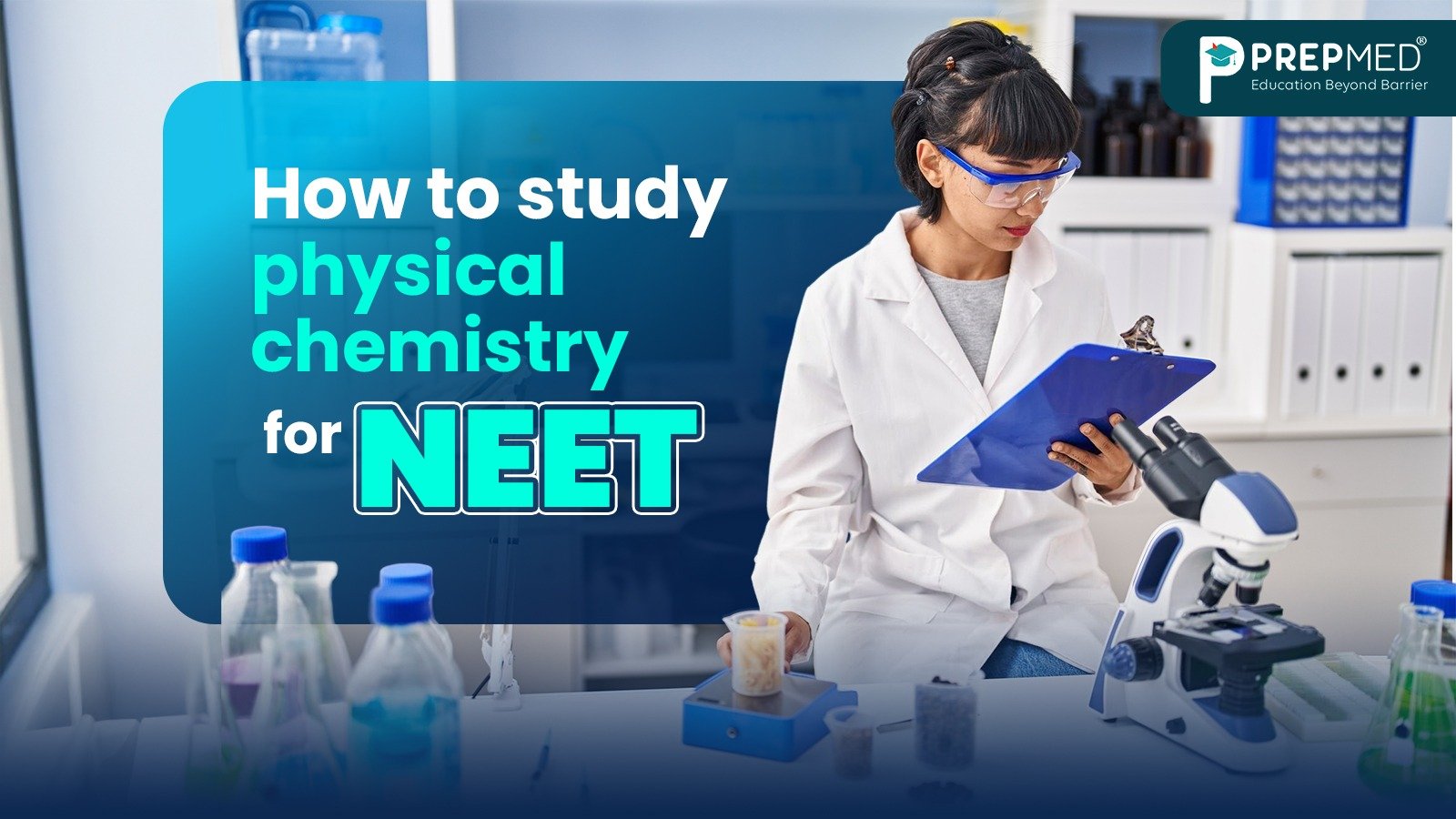January 31, 2025
Step-by-Step Guide: Updating Aadhaar Details on NTA’s Portal
The National Testing Agency (NTA) operates as India's principal organization for conducting entrance examinations at the educational level. Students who take part in JEE, NEET, CUET and other national-level tests must maintain accurate Aadhaar information on the NTA Portal. Students should update their Aadhaar information on NTA's Portal since NEET 2025 will use pen-and-paper testing that maintains traditional offline examination standards. Whether you are applying for the first time or coming back, having the Aadhaar information synchronized will make your exam process smooth and avoid any last-minute complications.
There can be several reasons for which you may need to update – maybe you’ve recently fixed the spelling of your name, your address, or your phone number in your Aadhaar. The NTA Portal requires matched Aadhaar verification details to ensure both system integrity and exam authenticity.
Prerequisites Before Starting the Update Process
Before diving into the update process on the NTA Portal, ensure you have the following ready:
- Either your original Aadhaar card or e-Aadhaar copy
- Your Aadhaar number functions with an active mobile phone connection.
- Accessible and valid email address
- Supporting documents scanned copies (if applicable for certain changes)
- Internet connection that is stable (minimum 1 Mb recommended)
- Chrome, Firefox, or Safari updated browser
- Photo verification (if required) working webcam
All documents should be in the same format (usually JPG/JPEG/PNG) and within the size range (usually 50KB to 200KB).
Understanding the NTA Portal Interface
The NTA Portal interface is built to be user friendly in a secure manner. If you want to access the portal, then go to the official NTA website and find the “Candidate Login” section. Profile management, application status, and document upload are some of the options you get on the portal’s main dashboard.
Key sections you'll encounter include:
- Profile Management
- Document Upload
- Application Status
- Payment History
- Correction Window
- Help & Support
Step-by-Step Update Process
The process of updating information in the NTA Portal Details is structured. This section elaborates on the process so you may be able to submit Aadhaar information correctly and ensure data integrity.
Logging In
- Visit the official NTA Portal
- Click on "Candidate Login"
- Enter the Application number and Password
Updating Aadhaar Details
- Go to "Profile Management"
- Choose Update Aadhaar Details.
- Type your 12 digit Aadhaar number
- Check if your Aadhaar name matches.
- Provide your registered mobile number
Upload Supporting Documents
- Scanned copy of Aadhaar
- Recent photograph
- Signature
- Check all information that was entered.
- Submit for verification
Verification Process
- Type the OTP (Time Password) that you received on your registered mobile.
- Let the system verify your documents
- Confirm message
- Get the acknowledgment receipt downloaded.
Common Issues and Troubleshooting
Even if you are more prepared, the user may still face a problem with NTA Portal Details updating. Common issues and their answers will guide one through the possible challenges that may come during the process.
Portal Access Issues
If you are having a hard time accessing the NTA Portal Details section, begin by emptying out your browser’s cache and cookies since temporary files can sometimes cause your portal to not function properly.
Usually, this simple step solves loading issues and page errors. If problems still occur, switch to incognito or private browsing mode, where browser extensions and cached data can be ignored. Also, make sure your internet connection is stable and strong enough to run the portal – the recommended minimum speed is 1 Mbps.
Finally, make sure your system’s date and time settings are correct. Otherwise, mismatched settings can cause security certificate errors and prevent portal access.
OTP Related Problems
The most common problem while updating NTA Portal Details is OTP verification. Make sure the mobile number you are entering is the same one linked to your UID card because you need that to receive verification codes.
The NTA system has a cooling period between OTP requests, so wait about 2-3 minutes before requesting a new code if you have not received the first one. A full SMS inbox is another overlooked issue, and you want to be sure you have space to receive new messages.
If these steps don’t help solve the issue, you can get in touch with the NTA helpdesk at its official number, having your application ID and registered mobile number ready to help you with immediate assistance.
Document Upload Errors
When updating documents on the NTA Portal Details section, be careful with the file specifications. Most documents are usually accepted by the portal in JPG/JPEG/PNG formats with size restrictions of 50KB to 200 KB.
If your files exceed these limits, resize them with image editing tools to maintain clarity. Upload functionality may sometimes be affected by browser compatibility issues; if you’re having persistent problems, switch to a different browser (Chrome and Firefox are most compatible).
Your file transmission requires an adequate internet upload speed since slow internet could cause upload process timeout errors.
Best Practices and Tips
The following best practices will help you achieve success when using the NTA Portal Details system. The listed recommendations will guide you through an effortless update process.
Choosing Optimal Timing
Your timing decision plays a crucial role in updating your NTA Portal Details. The portal achieves its peak usage during afternoon hours and weekend times. Our recommendation for optimum performance is to set your update times for non-peak hours between 6 AM to 8 AM in the morning or after 10 PM at night. During these hours, the server response time is faster, and you’re less likely to face timeout errors or slow process issues.
Document Preparation
Before changing your NTA Portal Details, create a folder on your computer and store all documents there properly scanned and saved. It includes your Aadhaar card, photograph, signature, educational certificates, and other documents, as required.
Give each file a name, and make sure that you follow the portal’s specifications regarding the size and format of the file. Having things organized and ready to go makes for fewer interruptions during the update process.
Device Selection
The NTA Portal Details can be accessed via mobile devices but would offer a much better experience on desktop or laptop computers. A larger screen means you can see form fields better, the full-size keyboard lets you enter data without error, and document upload is more stable on a stable platform.
Session management is also typically better handled by Desktop browsers than by Mobile browsers and reduces the risk that entered information is lost.
Internet Connectivity
Updating NTA Portal Details requires a stable internet connection. Have at least 1 Mbps speed on a reliable broadband connection. Don’t use mobile hotspots or shared public Wi-Fi networks; when connections are variable, this can cause submission errors or incomplete updates. The most stable connection you can get is to connect your computer directly to the router with an ethernet cable if possible.
Documentation and Record Keeping
Throughout the update process on the NTA Portal Details section, ensure you take screenshots of each completed step and confirmation page. It’s a great backup in case of technical issues.
Further, create a specific folder in your email where you will save all confirmation emails from NTA. If you need to follow up with customer support or check your actions later these records can be invaluable.
Confirmation Management
It is important to properly manage confirmation records after any update is completed on the NTA Portal Details platform. Store both confirmed emails, SMS notifications and acknowledgment numbers in both physical and digital formats.
File these confirmations systematically in a date and type of update performed column. With this organized approach, you’ll always have proof of all changes made to your profile when you need it.
Important Considerations and Precautions
Network Security
Security of your network connection is important when accessing your NTA Portal Details. Use a private, password-protected network that you trust, your home Wi-Fi or a secure institutional network. Be careful when connecting to free public WIFI networks such as those in cafes, airports, or shopping malls, as they are typically very vulnerable to data interception.
If you are forced to use a public network, make sure the VPN service you’re using is reliable and encrypts your connection to protect your sensitive information.
Device Selection
Do not ever use public computers or shared devices to log in to your NTA Portal Details. It could have keyloggers or malware installed on these computers that will capture your login credentials and personal information.
Security risks are high in libraries, cyber cafes, and other public computer facilities. Instead, use your own personal computer or laptop – you have control over the security settings and can guarantee nobody is snooping around your information.
Session Management
Proper logout is required after completing any updates or transactions on the NTA Portal Details platform. There’s no point just closing the browser window, always click ‘Logout’ and make sure you see the confirmation of your logout.
This will make sure your session is terminated properly and stop someone else from using the same device later if they want to. Moreover, when you log out, clear your browser history, cache, and cookies for an extra layer of security.
OTP and Password Protection
Your NTA Portal Details OTPs and passwords are very sensitive, and you should never disclose them to anyone (friends, family, or even someone claiming to be an NTA official). Remember that no NTA staff will ever ask for your password or OTP over the phone, email, or message. Use a mix of upper and lower case letters, numbers, and special characters to create strong passwords.
Confirmation Tracking
Record all confirmation numbers received during transactions on the NTA Portal Details platform securely. The best way to do this is to create a separate digital document or physical notebook to store these numbers, the date, and the type of transaction. Place this information in a place that is not connected to your login credentials.
Conclusion
Accurate Aadhaar details on your NTA Portal account are important to have a smooth examination experience. With this comprehensive guide, your information will always remain synchronized and up to date. When you are starting a new application, remember to finish the update process well ahead of any application deadlines to prevent any last-minute problems.
Want Expert Help for Preparing for the Competitive Exam?
PrepMed provides complete study materials, mock tests, and expert guidance for medical entrance examinations. Our structured learning approach, coupled with our expert faculty, will ensure that you achieve your dream of becoming a medical professional.
Start your successful medical career with PrepMed today!
Note: Stay tuned with us on our official NTA Portal for the latest updates and announcements regarding exam schedules and procedures.